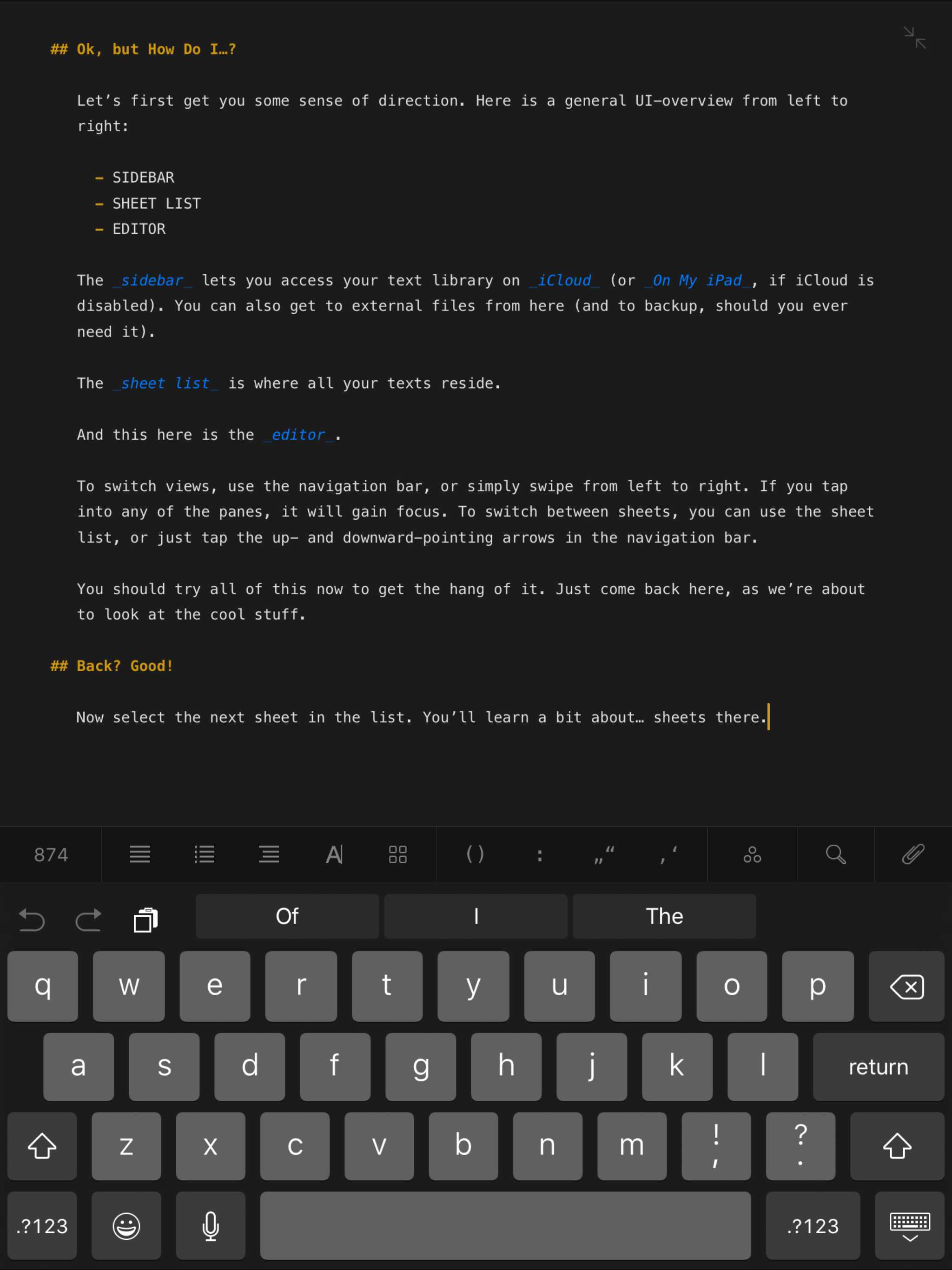Overview
The modal component presents users with a short task or gathered information without losing context of the underlying page. Part of the collection of components, visual styles, and build tools that power the Bolt Design System.
Install via NPM
npm install @bolt/components-modal
Usage
{% include "@bolt-components-modal/modal.twig" only %}
Schema
Note: when assigning component props as HTML attributes on a web component, make sure to use kebab-case.
| Prop Name | Description | Type | Default Value | Option(s) |
|---|---|---|---|---|
|
|
A Drupal attributes object. Used to apply with extra HTML attributes to the outer <bolt-modal> tag. |
object
| — |
|
|
|
Controls the width of the modal container. |
string
|
optimal
|
|
|
|
Controls the spacing around the modal container. |
string
|
medium
|
|
|
|
Controls the color theme of the modal container. |
string
|
xlight
|
|
|
|
Controls the scrolling area. |
string
|
container
|
|
|
|
Unique ID for modal, randomly generated if not provided. |
string
| — |
|
|
|
There are 3 sections (slots) within the modal container. By assigning the appropriate slot name, content will be passed into the respective section. |
object
| — |
|